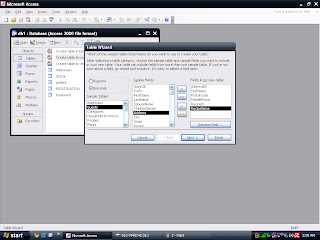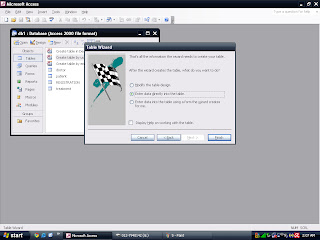Queries are used to view, change, and analyze data in different ways. You can also use them as the source of record for forms, reports, and data access pages.
- before i want to teach to create queries in microsoft access.we have to create table.
Customer :
cust_no (data type - text6) PRIMARY KEY
cust_ic (data type - text12)
cust_name (data type - 50)
cust_adress (data type - text100)
cust_mobile (data type - number)
Product :
ID_product (data type - text50) PRIMARY KEY
product_name (data type - text 100)
cust_no (data type - text6)
Booking :
Booking_no (data type - text6) PRIMARY KEY
Book_date (data type - date/time)
Price perunit (data type - number)
Quantity (data type - number)
Grant_total (data type - number)
payment_status (data type - yes/no)
payment_date (data type - date/time)
ID_product (data type - text5)
Delivery :
ID_delivery (data type - text6) PRIMARY KEY
Delivery_date (date/time)
Delivery_status (data type - yes/no)
type of delivery (data type - text50)
Booking_no (data type - text6)
- and make relationship
finish table
CREATE QUERIES IN DESIGN VIEW
- click queries and create query in design view
insert the table you want and click add
the selected table will appear
drag the data at table you want to field name row
the queries can be like this
save the queries and click ok
CREATE QUERIES BY USING WIZARD
- click queries and create query by using wizard
> use to insert one data only
>> use for insert all data
< use for remove one data onlu
<< use for remove all data
choose the table and click at the field name and click at symbol > or >>
after that click next
next
and finish
the queries complete